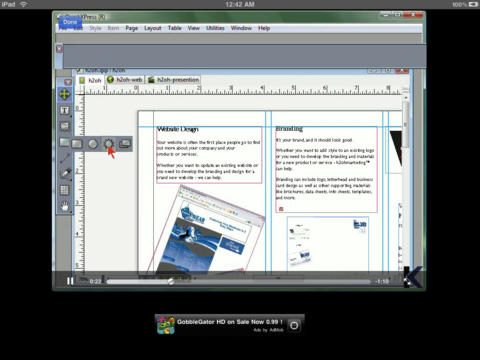Video Training for QuarkXPress 8 (iPad version)
QuarkXpress 8 Video Training Course
This course uses a blend of instructor-led training sessions and computer based training technology to deliver a completely self-paced course directly to your desktop. The QuarkXPress training videos give you the instruction you want without the need for attending live classes. Simply watch recorded videos and see the software in action.
Your investment in QuarkXpress cost you hundreds of dollars. Make sure you get the most out of that investment by learning how to use the software. The QuarkXpress 8 training iPhone app teaches you about each of the features and shows you how to use them. With knowledge and training, your creativity will flow. Youll learn how you can use QuarkXpress to express yourself and fine tune your images.
Outline:
Getting Started
1.1 Reviewing the New Tools
1.2 Reviewing New Button Controls and Functionality
1.3 Browsing Menus
1.4 Working with Layouts and Layers
1.5 Managing Palettes
1.6 Reviewing Color Basics
1.7 Reviewing the Tools
Working with Text
2.1 Adding and Importing Text
2.2 Adjusting Leading Tracking and Other Attributes
2.3 Working with OpenType and Glyphs
2.4 Arranging Text, Linking and Case Conversion
2.5 Using Style Sheets
Working with Images and Shapes
3.1 Inserting an Image
3.2 Managing Image Attributes
3.3 Using the Drawing Tools
3.4 Working with the New Image Tools
3.5 Using Drag and Drop and the Pen Tools
Advanced Techniques
4.1 Working with Opacity
4.2 Adding Effects to Text and Images
4.3 Working with Shared and Synchronized Items
4.4 Including Tables
4.5 Managing Table Color, Settings, and Alignment
4.6 Working with Job Jackets
4.7 Adjusting Alignment and Using Guides
4.8 Automating Design Changes
Coordinating with Other Programs
5.1 Incorporting Photoshop Files
5.2 Working with Flash Files
5.3 Managing PDF Files
5.4 Integrating with Excel
Establishing Printing and Output Settings
6.1 Managing Fonts for Output
6.2 Reviewing Settings in the Print Dialogue Box
6.3 Exporting Files
6.4 Collecting for Output
Works offline for study on the go.